Log on to Windows machine Using Passkeys on iPhone
- YubiOnstaff
- Apr 9, 2024
- 3 min read
Have you ever felt dissatisfied with logging in using a password? It's tedious to enter long and complex passwords every time. The more services you use, the more passwords you need to remember. And you may wish you didn't have a password anymore.
If you use "passkeys", a new authentication method that replaces passwords that various companies' services have recently adopted, this dissatisfaction will disappear. Passkey support for Nintendo account and PlayStation Network was also a hot topic. When logging in, take out your smartphone and log in using biometric authentication (fingerprint/face)! It's easy and more secure than passwords, which is amazing.
Passkeys are increasingly being implemented in Web services and applications but can also be used on PCs. When I log on to my Windows machine, I take out my iPhone and use facial recognition to log on. This time, I will introduce the logon of Windows machine using passkeys on iPhone.
Logon using passkeys on smartphone
Seeing is believing, so please take a look at the actual passkey logon without going into detailed explanations.
Prerequisites for passkey logon
An environment where you can connect to the Internet.
PC:
Apply the latest updates for Windows 10 or 11.
YubiOn FIDO Logon has been installed and the smartphone has been registered.
Smartphone:
iOS / iPadOS: version 16 or later
Android: version 9
First, start your Windows machine.
※ If you register your smartphone on your Windows machine with YubiOn FIDO Logon installed in advance, a QR code will be displayed at the top of the logon screen.

Scan the QR code above with your iPhone's camera and tap "Sign in with passkey".
Tap "Continue" and perform facial recognition.

If facial recognition is successful, loginn is complete.
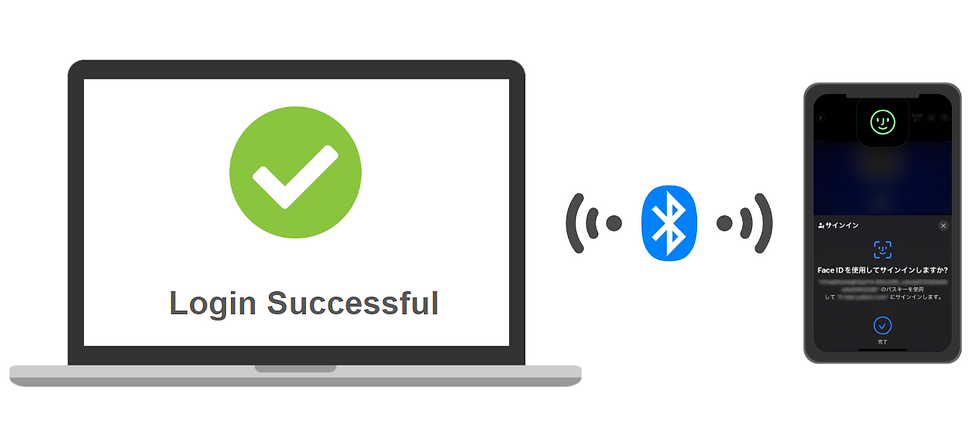
You can easily log in with your smartphone without having to enter a password!
Below is the actual logon operation.

Even though you feel that the passkey is the best, you may have a question here. Windows has a mechanism called Windows Hello as standard, and can we log in with PIN or biometric authentication?
Let's talk a little bit about Windows Hello. Windows Hello's PIN (or biometric) is a two-factor authentication. One factor is the possession of a Windows PC and one factor is PIN (knowledge) or biometrics. Although this two-factor authentication has a high level of security, you should not be careless. If the PC itself is stolen, there is a risk that these two authentication factors will be taken at the same time. If you use an external authentication device such as a smartphone for logon, even if you forget your PC, you will not be able to log on without the authentication factor (possession + biometric). Using passkeys allows you to log on safely and reduces the risk of theft. I will introduce the differences between Windows Hello, Windows Hello for business, and YubiOn FIDO Logon somewhere else.
Another advantage of using a passkey is that with passkey authentication on a smartphone, the authentication information is synchronized with your Google account or Apple ID, not on the device itself. So, even when changing from an old iPhone to a new iPhone, as long as you use the same Apple ID, you can still use passkey login on the new iPhone.
Try YubiOn FIDO Logon
All features of YubiOn FIDO Logon can be used for free for 3 months. You can use it immediately if you have a smartphone, so feel free to try it out from the YubiOn FIDO Logon product page.
Please see below for the simple steps from registering YubiOn FIDO Logon to logging on to your PC.
Related blogs
Logon Using Passkey on Smartphone with YubiOn FIDO Logon What are Passkeys? (Part 1) What are Passkeys? (Part 2) Enhanced Passwordless PC Logon with FIDO Devices




